
I’ve written about the Microsoft PowerToys in the past. They come with some handy applications. There’s an application that allows you to preview .SVG files. This is more important today than it was even a year ago as more and more courses are using .SVG. There’s also a feature to rename your files. This comes in handy if you want to convert a folder of images to match a project’s title.
I was looking at the updated PowerToys and thought I’d highlight the new color picker and how it has real practical value.
Color Picker for E-Learning
I use a color picker multiple times during the day. Many apps like Storyline and PowerPoint have color picking tools. However, they tend to be confined to working in the application. There are browser extensions for color picking websites. I use them sometimes when I work in Rise 360. I also use Color Cop (another free app).
However…
I think I’ve been able to consolidate all of my color picking needs in a single tool via the Color Picker in PowerToys. Three things I really like:
- It’s simple and elegant.
- I can pick colors from anywhere on my computer without being constrained by an app or browser.
- I can edit the colors or get quick derivatives. For example, I could pick a fill color and use one of the derivatives for a border.
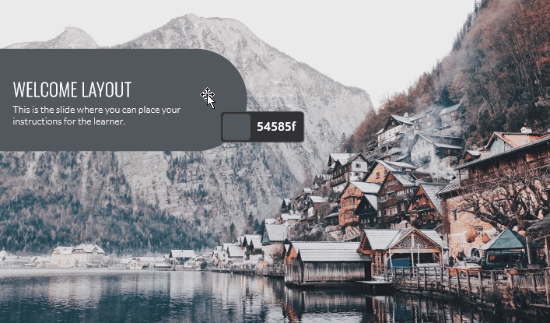
Select Windows+Shift+C and it opens the color picker. From there you can pick any color. Using your mouse wheel to zoom in. And once you’re in the editor, you get the hex code and a range of tones within the color as an easy way to create a secondary color derivative.
Here’s a quick tutorial to show a little more detail.
Click to view the tutorial on YouTube.
If you need a color picker, you can’t beat the PowerToys. It works great and its price can’t be beat.
Free E-Learning Resources
![]()




















