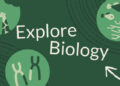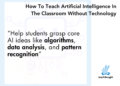Top eLearning Authoring Tool Features To Consider
If you’re shopping for a new authoring tool, you’re probably evaluating the basics: what kind of content can it produce? How much does it cost? Is it cloud or desktop?
There are many less “essential” features that you’d find indispensable for improving your efficiency and making L&D more effective. In each of the categories below, we’ll explain the most helpful features for collaboration, software simulation, content reuse, and accessibility. We’ll also teach you what to look for and what less-effective options to avoid.
Top Collaboration Features
Many eLearning authoring tools claim some degree of collaboration in their marketing, but they don’t always guarantee the best experience. Many teams can benefit from the features below but they’re especially important for big, productive departments.
Consider:
- Can authors collaborate on the same project at the same time?
This is often called synchronous or real-time collaboration. Look for check-in buttons at the lesson, module, or page level that allow multiple people to claim and work on a portion of a project at a time.
- If it only supports asynchronous collaboration, do files need to be downloaded for editing?
Desktop-based authoring software usually has this pitfall. Even with a product-based or third-party sharing folder (a popular “collaboration” solution), project files have to be downloaded for editing and re-uploaded, or you risk file corruption. Users may forget to re-up their changes, download and work on the file at the same time, or rename the versions, leading to outdated files, diverging copies, and other confusing problems.
- Can authors communicate easily and clearly within the project files?
If you have multiple editors on a project, or even just a lot of reviewers, being able to see and add comments within the editing interface can remove the hassle and confusion of trying to communicate through an outside tool or a plug-in solution. Look for authoring tools with native options like commenting on specific elements, conversation threading, email notifications, and resolution tracking. Some tools separate this functionality into a separate “review” application, but this can tangle the editor’s workflow. Look for the ability to see real-time conversation updates within the editing interface for best results.
- Can you centrally manage files, users, and permissions?
Some tools allow synchronous collaboration, but the files’ access, permissions, and visibility are in the authors’ hands. This can create access problems for large teams or those in different time zones. It’s also hard to oversee and manage a large department or division if you have limited visibility into the work being done. Look for strong administrative capabilities over users, varied permission settings for authors, and content management.
Not every organization will need the same collaborative features but understanding the possibilities and pitfalls can help you find the best solution for your circumstances and plan for growth.
A Better Software Simulation Method
There are few organizations these days, regardless of industry, that don’t need to provide some amount of software training. Whether your learner is parked at a desk or using a tablet on a sales floor, they’ll need to learn software processes and carry them out the way you want them to.
Most screen recording apps produce mp4 content—video. If you don’t know there’s an alternative, you’ve just learned to accept all the downsides like:
- A fussy and time-consuming editing process.
- Multiple tries for the perfect “take,” since video (and audio) capture all of your stutters, false starts, and mistakes in real time.
- Having to choose between recording the whole thing from scratch or leaving outdated information every time something changes.
- Learners can only interact with the material in one way—by watching.
Fortunately, there is a new alternative that eliminates these downsides. You can record software lessons in HTML5 with a tool that does the heavy lifting for you. HTML5 software simulations capture your clicks as screenshots, then animate them so it looks like your mouse is moving from place to place. This means:
- Hesitations and mistakes do not show up in the final version, and if you click something you shouldn’t, it only takes seconds to delete.
- Future changes don’t require creating the lesson from scratch—you can just edit the steps that have changed.
- Written instructions are automatically generated as you click, using accessibility features to pull names and other information.
- Audio can be added later in short clips attached to each step, making it easier to avoid mistakes on the first take and carry out future edits.
- Learners can watch as an animation, see each step laid out as a job aid, practice the steps in a simulated environment, and even prove they know the steps in a test question—all without extra effort from you. If you need an mp4, you can convert it.
Some tools offer the show/guide/try options but start from an mp4, which prevents you from getting all these benefits. Look for a tool that records the software simulation in HTML5.
“Smart” Content Reusability Features
While most authoring tools offer some mechanism for content reuse, it’s usually “dumb” or static. Each instance of the content creates a separate copy that will need to be overwritten or edited separately with future changes.
If you reuse a lot of content, this extra labor quickly adds up. In fact, you may find yourself avoiding content reuse that would benefit your learners, like audience targeting to improve relevance or multimodal learning to meet preferences and offer reinforcement through repetition.
To get the most out of your content, you need a tool with “smart” content reuse. In particular, you should look for three very specific content reuse capabilities:
- Synced and dynamic reuse that lets you update once for universal edits. When you use a tool that maintains a link between copies of reused content, it’s easy to keep content up to date. An authoring tool with this technology will also make it easy to see where and how many times the content is reused.
- Separating style from content allows you to distribute one chunk of content in many different formats or styles. The content will appear native and natural in each context while staying synced with other instances for future updates.
- An effective content search can help you locate content for reuse right from the authoring interface. Pay attention to which fields are included in the search results—ideally, it will go beyond names to include all content, resources, and related metadata.
With smart content reuse, it’s possible to follow best practices like multimodal learning and tailored content without doubling or tripling your budget.
Accessibility Optimization Features
There’s a huge difference between providing a technically accessible learning option and authoring truly accessible eLearning. It’s important to try for the latter because accessible eLearning benefits more of your audience than you think.
It’s not easy to optimize your content for accessibility. WCAG rules change from time to time, and accessibility probably isn’t your highest priority as you author. That’s why you should consider ease of accessibility to be a top eLearning authoring tool feature.
Look for a tool that does the heavy lifting for you in following the latest WCAG guidelines. Ideally, the tool should:
- Follow best accessibility practices automatically where it can. For example, quirks of source code—especially for complex interactive elements—can easily make keyboard navigation a nightmare by putting elements in an illogical order. The development team for an authoring tool should include this in their QC.
- Make accessible authoring easy by ensuring that relevant settings are conveniently located and default options like page templates and color palettes follow best practices. Ideally, a tool will include relevant tips on accessibility guidelines with the controls so you can make informed choices.
- Warn you of accessibility problems that are easily overlooked like missing alt text, transcripts, or closed captions.
- Support accessibility optimization with features like page transcripts that streamline the screen reader experience.
- Integrate accessibility into the review process, thus enabling your reviewers to assist with the basic aspects of accessibility, such as confirming alt text choices and keyboard active items. While you still want to employ people with expertise in accessibility for your quality assurance, exposing these items can make your whole team more aware and efficient.
The easier an authoring tool makes it to author accessibly, the more likely you are to provide all your learners with an optimal experience.
Final Thoughts
Although we’ve covered functionality from workflow (collaboration) to format (software simulation), efficiency (content reuse) to learner experience (accessibility), these disparate “must-have” features all share one thing: they’re based on thoughtful user-focused development.
You could say a client-centered ethic is the top eLearning authoring tool feature, above all. It’s something we keep front and center at dominKnow. All the capabilities described in this article are built into dominKnow | ONE. You can learn more by visiting our website, contacting me directly, or leaving a comment below.

dominKnow | ONE
dominKnow | ONE is a fully featured collaborative Course Authoring solution with responsive, traditional & software simulation authoring & adaptive interface making it easy enough for SMEs yet powerful for advanced designers all in one central system