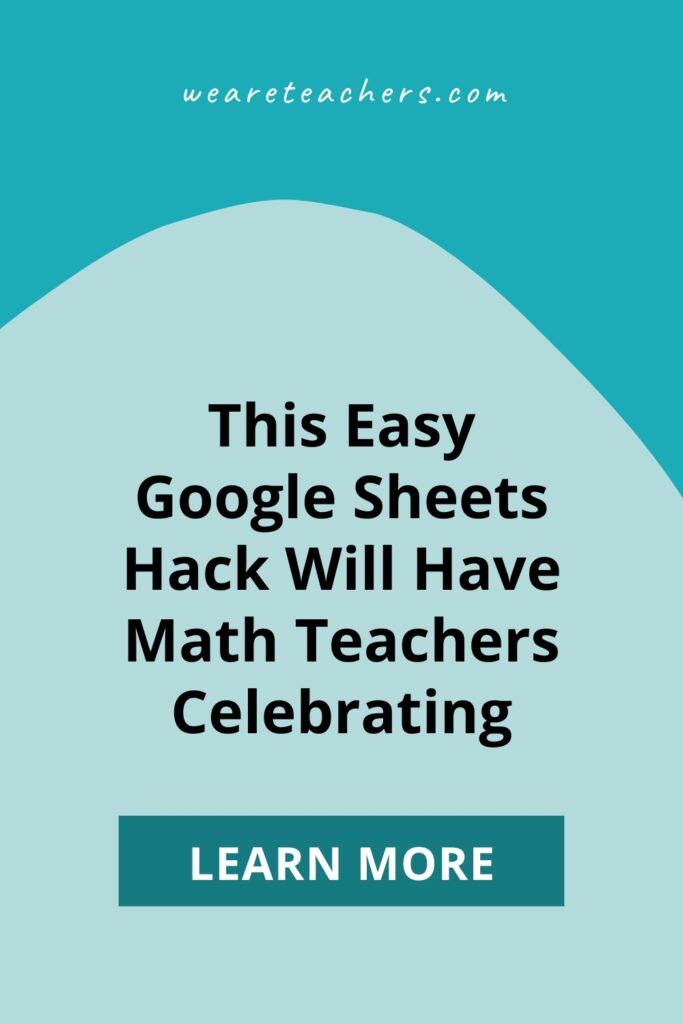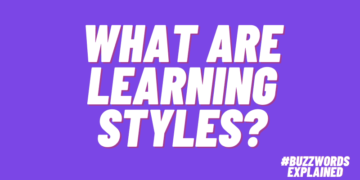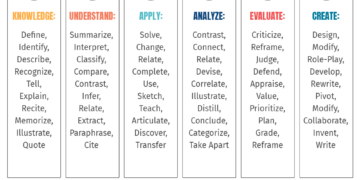What were your math classes like? Mine were like this: Picture 12-year-old me sitting in class listening to a lecture by Mr. Smith. Like any good student, I completed my homework that evening and turned it in the next day (hoping it was correct). In a few days, I would receive my paper back with some red “x” marks showing what I hadn’t mastered. But by that time, we had moved on to a new mathematical concept, so it was too late to revisit what I didn’t understand. And so on went the math lessons, until it was time to take a test.
Sadly, this is still the case in many math classes today at the secondary level. But it doesn’t have to be this way. During my training as a Google Certified Educator, I discovered that Google Sheets can provide quick and easy feedback to students and teachers. This has been especially helpful to me when I have limited prep time and a myriad of other school-related responsibilities. Such is the life of a busy teacher!
Here’s how my Google Sheets hack works. Recently, I introduced a new concept to my seventh grade math students: solving one-step equations. During independent practice, I provide them with a piece of paper, and then I ask them to open the digital assignment from the digital math classroom. Students write down the equations on the paper and solve them. Finally, they “check” each solution using a Google Sheet. (See the graphic below.) As students enter a solution, the cell will reveal the color green if it is correct. If the solution is incorrect, the box will remain yellow. My students are directed to give the problem a second try. If students are still struggling, they may request help from their math partner or me.
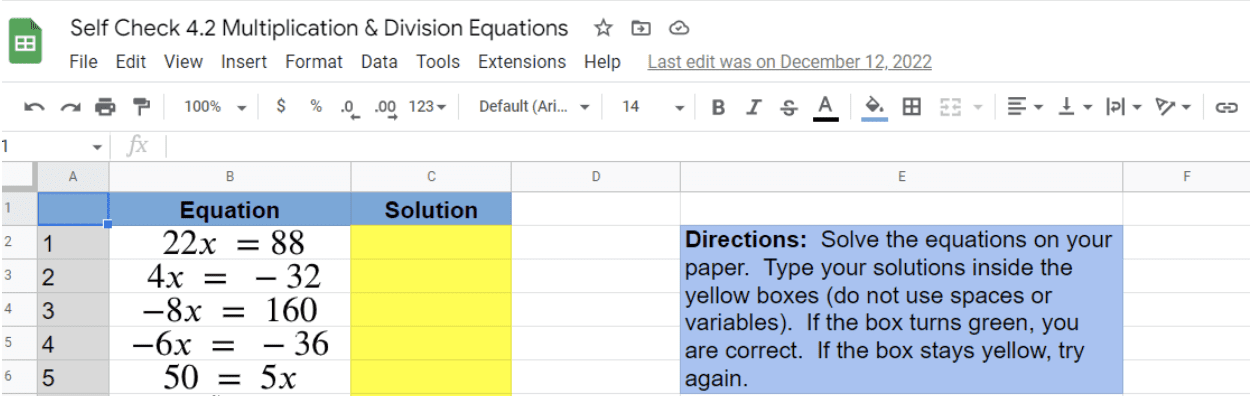
Instead of spending your precious time grading or checking work, do less work ahead of time. Create a self-checking Google Sheet using conditional formatting and let an algorithm do the grading for you.
Want to try it for yourself? Here’s how:
1. Find math problems that you want your students to solve.
Be sure to have the solutions as well. On the first day of the lesson, I like to use basic math problems, such as those shown in figure A.
2. Open a new Google Sheet.
Use column A to indicate the problem number, column B to type the math problem, and column C for the solutions/answers.
3. Format your Solutions column.
Once you’ve entered the problem and problem number, highlight the solution cells, go to Format in your toolbar, and select the conditional formatting feature. Here, you can provide the correct answer for the Solution column and color-code responses as needed.
Are you more of a visual learner? Here’s a step-by-step video along with an example:
Video Self-Check 4.2
Self Check 4.2
For the past two school years, this hack has helped my students accelerate through the math curriculum quicker and more thoroughly. I have found that by using these self-checking assessments, my students are performing better on standards. Even more important, they’ve adopted a “try this again” attitude instead of waiting days for feedback that’s already too late.
And this hack is not just for math class. This formative strategy can be used in other content areas as well, such as vocabulary practice, checking spelling words, or identifying regions on a map for social studies. The possibilities are endless!
What do you think of this hack? Let us know in the comments.